It is that time of the year when the Year 9 and Year 10 Technology rotations change and we get new groups. While it is good to see a range of students over the year so more of them get access to my course content, it is always tricky getting to know new classes when they are already established as a group and have got used to their timetable as it was.
My first lesson with my new Year 10 class was yesterday, so we did a getting to know you exercise using Google Drawings.
I had this up on the board, with examples of what they could say about themselves and an example that I had made about me.
I also used this as an excuse to fit in some top tips for searching for sizes on Google images and how to get transparent backgrounds in a search.
It has given me an interesting insight already as to how the students like to do their work. Some are neatly laid out, some use borders and colour, some use grids for the layout.
Click here if you want to see all the creations that I have stored in a folder ....
Highlighted Collections...
Showing posts with label google drawings. Show all posts
Showing posts with label google drawings. Show all posts
Wednesday, May 3, 2017
Friday, April 21, 2017
Ed Tech Auckland - Presentation on Higher Order Thinking Skills
I presented today at the Ed Tech Summit Auckland.
My topic was about using Google Drawings to create higher order thinking tools around SOLO Taxonomy.
It was the biggest room full of people I have presented to!! (over the age of 18!!)
It was really interesting when we got to the hands on stuff, the range of things that people were using the tools to plan for. From Visual Art to coding with Scratch.
So...got a new presenters badge today.... I like badges!!
My topic was about using Google Drawings to create higher order thinking tools around SOLO Taxonomy.
It was the biggest room full of people I have presented to!! (over the age of 18!!)
It was really interesting when we got to the hands on stuff, the range of things that people were using the tools to plan for. From Visual Art to coding with Scratch.
Monday, April 10, 2017
SOLO activities using Google Drawings
My two favourite things to use in the classroom are SOLO taxonomy structured activities and Google Drawings.
I decided to combine the two ...
I have made a selection of documents and I have colour coded them all in relation to this poster that is up in all of the class rooms at school.
I decided to combine the two ...
I have made a selection of documents and I have colour coded them all in relation to this poster that is up in all of the class rooms at school.
My first folder is a set of teacher planning documents.
One is a presentation which is converted from a downloaded file. The others have been created on Google Drawings. The link to the folder is here.
The next folder is a set of generic templates that can be adapted to suit any subject. I have named these "Thinking Charts".
The link to this folder is here. There is also the image for the classroom poster in this folder and possibly a random burger diagram.
The last folder is where I have been making Google Drawings that can be used in my Technology (Design and Visual Communication) classes.
All these folders are a work in progress, but I am finding making these documents, especially the ones related directly to teaching Technology, a very useful thing to do. It is making me structure activities in gradually increasing levels of complexity and so can be used for a range of ability levels across year groups and across different projects.
Tuesday, February 28, 2017
SOLO structured thinking charts
Here are thinking charts that are made on Google Drawings that are structured around SOLO taxonomy.
They are colour coded to match the SOLO levels on the poster ...
They are colour coded to match the SOLO levels on the poster ...
Wednesday, February 26, 2014
Using Google Plus Communities for Analysis Work
I have set up Google Plus Communities for all of my groups this year in a bid to address where I see the main weakness of the DVC course. We always seem to have trouble with the notes and analysis, both of the work of others and the work produced in the lesson.
This week, Level 1 and Level 2 groups have been using the communities quite a lot more.
Level 1
We are at the stage where they need to start producing layout ideas for their posters to show the work of an architect. Part of what they are assessed on is their understanding of and use design elements such as proportion, layout, white space, size, visual impact..etc ( Achievement standard here )
Their understanding of the architects work is covered in the preparation work and they are taught the skills needed to use appropriate techniques to produce the presentation
( in this case, we use Adobe Illustrator ).
I set up a google drawing with some set elements on it for them to manipulate.
Their instructions were as follows :-
Make a copy of the Google drawing shown here.
You have the following elements to layout on your page :-
1 picture needs to be bigger than the others
3 smaller pictures
The title
Some text (there are 2 blocks included here, you can split it up more if you want)
Move, rearrange, resize, change the font.....
Link your layout onto the Google Plus community for everyone to see and critique.
Link to the original here
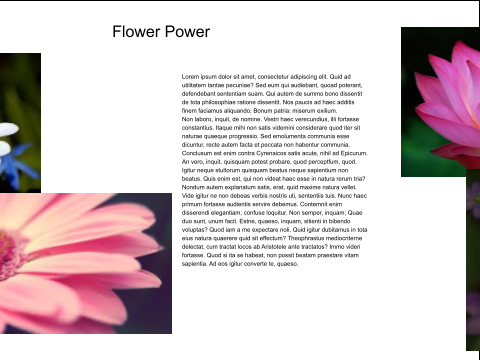
The students had about 20 minutes to get a copy of the drawing, work on their first layout idea and get the Google drawing linked in the Level 1 Google Plus community.
We then had a chat about the comments that they were going to make on each others work. Making a positive comment was easy, except just saying that part of the layout was "nice" was frowned upon and changed to reasons why they liked something.
We chose to call the second comment "helpful critique". With this one, they had to say how part of the layout could be improved, but in a supportive way.
As usual, no one really wanted to be first to start the comments, so I went first. I will only do that for this first time though. They need to fly solo.
I was pleased overall with the comments that were coming in about each others' work. They seemed to be looking at the work and using the things we had been discussing.
Check out the community on the link here, and see what they have been saying.
Level 2
The task for the level 2 group was to collect images that related to the Art Deco elements in the given grid. I chose to get them to do this on PicMonkey, as they are all familiar with this and could concentrate on the content.
They need to understand what makes Art Deco what it is in terms of the main elements that are key to the design era.
Being able to see each others collages as they were posted helped with their understanding, as other people use different images to illustrate the same word.
Part of what they have to do in order to gain a higher level of understanding in this project, is to compare Art Deco to another design era. Link to the achievement standard here.
I have posted up a Google slide show with 2 images of similar objects, and they have to choose which one is Art Deco from the two.
Here are their instructions....
~COMPARE~
Make a copy of the this Google slide....
On each slide, indicate which one you think is the Art Deco design out of the two.
Share your copy of the slide back here so we can all see your answers.~
They made a start on this today, so when they create their Compare and Contrast diagram between Art Deco and Art Nouveau, they will have a deeper understanding of what characteristics are key to Art Deco.
Check out the community on the link here, and see what they have been posting.
This week, Level 1 and Level 2 groups have been using the communities quite a lot more.
Level 1
We are at the stage where they need to start producing layout ideas for their posters to show the work of an architect. Part of what they are assessed on is their understanding of and use design elements such as proportion, layout, white space, size, visual impact..etc ( Achievement standard here )
Their understanding of the architects work is covered in the preparation work and they are taught the skills needed to use appropriate techniques to produce the presentation
( in this case, we use Adobe Illustrator ).
I set up a google drawing with some set elements on it for them to manipulate.
Their instructions were as follows :-
Make a copy of the Google drawing shown here.
You have the following elements to layout on your page :-
1 picture needs to be bigger than the others
3 smaller pictures
The title
Some text (there are 2 blocks included here, you can split it up more if you want)
Move, rearrange, resize, change the font.....
Link your layout onto the Google Plus community for everyone to see and critique.
Link to the original here
The students had about 20 minutes to get a copy of the drawing, work on their first layout idea and get the Google drawing linked in the Level 1 Google Plus community.
We then had a chat about the comments that they were going to make on each others work. Making a positive comment was easy, except just saying that part of the layout was "nice" was frowned upon and changed to reasons why they liked something.
We chose to call the second comment "helpful critique". With this one, they had to say how part of the layout could be improved, but in a supportive way.
As usual, no one really wanted to be first to start the comments, so I went first. I will only do that for this first time though. They need to fly solo.
I was pleased overall with the comments that were coming in about each others' work. They seemed to be looking at the work and using the things we had been discussing.
Check out the community on the link here, and see what they have been saying.
Level 2
The task for the level 2 group was to collect images that related to the Art Deco elements in the given grid. I chose to get them to do this on PicMonkey, as they are all familiar with this and could concentrate on the content.
They need to understand what makes Art Deco what it is in terms of the main elements that are key to the design era.
Being able to see each others collages as they were posted helped with their understanding, as other people use different images to illustrate the same word.
Part of what they have to do in order to gain a higher level of understanding in this project, is to compare Art Deco to another design era. Link to the achievement standard here.
I have posted up a Google slide show with 2 images of similar objects, and they have to choose which one is Art Deco from the two.
Here are their instructions....
~COMPARE~
Make a copy of the this Google slide....
On each slide, indicate which one you think is the Art Deco design out of the two.
Share your copy of the slide back here so we can all see your answers.~
They made a start on this today, so when they create their Compare and Contrast diagram between Art Deco and Art Nouveau, they will have a deeper understanding of what characteristics are key to Art Deco.
Check out the community on the link here, and see what they have been posting.
Things I am happy about during this process :-
- The students acceptance of posting in this way and for everyone to see it.
- It doesn't take too long, so it doesn't have to be the "only" thing that happens in a lesson.
- The ability for the students to learn from what the rest of the class post.
- The simple way that it all works together and they can just "post" without worrying too much
- ( although one student will insist on posting publicly and forgetting to put it in the community )
- The students can look at what is here and use it to help them when they have to do analysis in their own project work.
- My Level 2 group is spread across 2 classes, so they can see what the others are doing and vice versa.
Tuesday, February 18, 2014
Using Google Drawings for Group Work
I had my year 10 class for DVC today and we are onto thinking about where they can get the best information about the technology project they are doing. We are designing pop up books for young children and the students need to get information from a variety of sources. My original intention was to do this thinking activity in small groups using an online app called Padlet. After using this at the end of last year and having a few issues with it not showing up on the Google site page after it was embedded, I changed my mind today and went for using Google drawings for the group work. ( all the class have their own Google sites to embed al their work onto for the project, so I didn't want them to have embedding issues ).
The class got themselves into groups very smoothly today, without any nagging from me, which was a good start. There is plenty of areas in my room so each group got a space to work in. One person in the group had to start the drawing and share it with the rest of their group and me. If group members have a device with them, work on that, or work on one of the class computers, or sit next to someone and tell them what to type!!...They all got online.
To get them started, we had a class discussion / shout out of some ideas. Once they were underway on the drawing, they got into the flow and all started adding ideas.
The revision history of the drawing is a great way of making sure that everyone in the group has contributed in some way to the discussion in the session.
The class got themselves into groups very smoothly today, without any nagging from me, which was a good start. There is plenty of areas in my room so each group got a space to work in. One person in the group had to start the drawing and share it with the rest of their group and me. If group members have a device with them, work on that, or work on one of the class computers, or sit next to someone and tell them what to type!!...They all got online.
To get them started, we had a class discussion / shout out of some ideas. Once they were underway on the drawing, they got into the flow and all started adding ideas.
The revision history of the drawing is a great way of making sure that everyone in the group has contributed in some way to the discussion in the session.
What we need to do now is analyse what each group member has added. One way of doing this, and adding value to what they have done as it makes sure they read and evaluate what the others have put into the same document as them, is to highlight what they think is the best suggestion on the page and use "insert a comment" command to explain why they have chosen that idea to move foreword with. There is room on the worksheet (link here), for them to add up to 3 information sources that the group chooses to pursue. One of the things that students have to do in the higher levels of SOLO taxonomy is to analyse and choose from a variety of sources of information, and this also takes them into the higher levels of achievement with the Technology assessment scheme. I am hoping that by doing this as a group activity to start with, they will gain experience and confidence for when they have to do this on their own.
Popular choices for research that were evident by chatting at the end of the lesson, were the library, the kindergarten next door to the school and the new entrants class in the school up the road. I'm feeling a relationship between them here ( a trip out of the class perhaps!! ). In their defence, they are very good suggestions, as it is combining all the good points of looking at existing material out there, talking to experts ( the teachers ) and to their clients
( the children ).
Here is their work, which I have saved out of Google drawings as image files.
Group 1
Group 2
Group 3
Group 4
Group 5
Group 6
Subscribe to:
Posts (Atom)













.png)




