So the question to me is, how can I extend the thinking of my students in DVC ( Design and Visual Communication, formerly know as Graphics ) up into the higher levels of SOLO while using the online learning environment that I have been creating for my students.
We started by thinking about how to get our junior students up to level 5 of the curriculum by using SOLO as the structure in order to do this.
- What could I do to support the students with the higher level of thinking skills that are needed?
- How can I use our online work to structure this?
As a department we were thinking about questions that we can apply to our project work to extend the students. My questions developed into something a little more like activities as I got a little carried away. Link here to the document I put together.
I then started to apply this to the project planning on the class Google site, on the junior page.
The project for my junior students is designing and making a pop up book for a young child.
The project link for this is here...
This was a good place for me to start this, as it was giving me lots of ideas of how this could support the Level 1 course and then so feed through to the Level 2 and 3 courses.
Where the weaknesses are in these DVC NCEA courses is the student analysis of what they are doing and why they are doing it. It is this ability to analyse and then act on what they find that moves the achievement up into the merit and excellence levels. It also corresponds to the higher levels of SOLO as this is how NCEA structured their standards and assessments. If I can build some of this into the junior projects, then I can step them up from this if they choose DCV at NCEA. I very rarely have any issues with the standard of the drawn work from the students who choose DVC at Levels 1, 2 and 3 as they are talented students. The issues have always been the written element to the courses.
- asking a lot of leading questions that link back to what they have just been learning
- giving them key words and ideas that they can use
- using group work in the junior school to collect, collate and structure research work
- presenting back findings to the class in a method of their choice to get peer support
- worksheets that lead them to collect and analyse specific information from a variety of sources, and structuring them to be able to use that information to form conclusions and make decisions
I have then tried to apply this thinking to the first project that my Level 1 students do, which is produce a poster to promote the work of an architect.
AS91069 - Promote an organised body of design work to an audience using visual communication techniques. This is worth 4 internally assessed credits.
As there are also 4 literacy credits attached to this internal assessment, it is really important that the students write the information for the poster themselves and not just do a copy and paste job from the internet.
The students also have to analyse what visual communication techniques they have used, what is the most effective and why.
There is a link to this project page here...
I have made a screen cast to show how I have changed my Level 1 project to support the students with their work. I hope that this will lead them to be able to complete their work to a much deeper level of analysis and understanding, so enabling them access to the higher levels of achievement.

































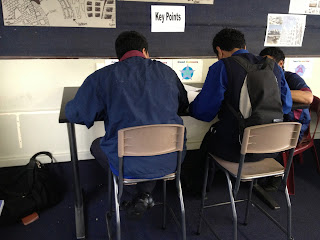




.JPG)
.JPG)
