Creating and Connecting 360 Images in StreetView
Jim Sill
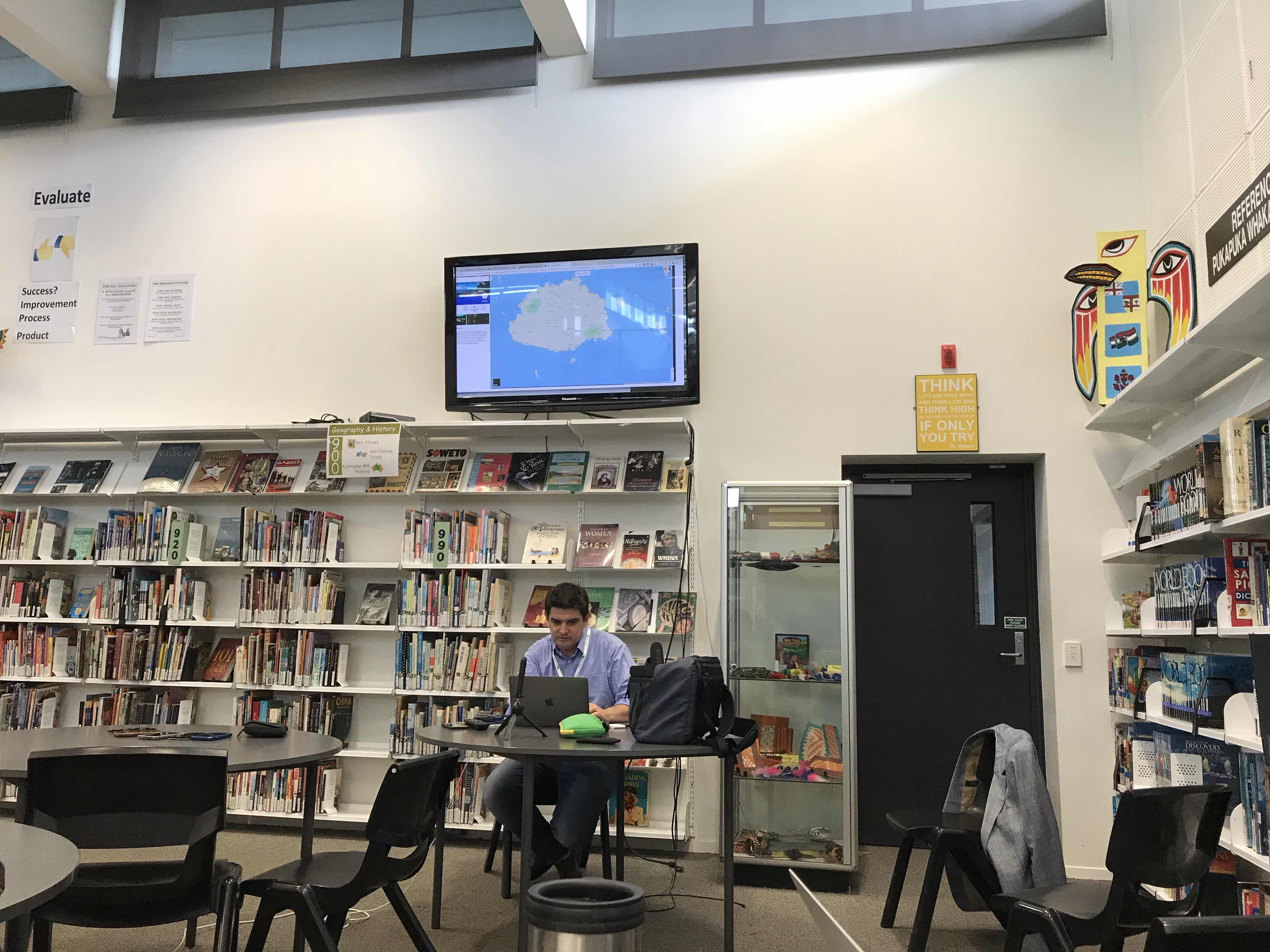
Bit.ly/mistersillcardboard
Ricoh theta 360 pictures and video
Create images and video - connect them and create a tour.
You can use 360 images with or without phones.
On google maps - the chevrons show imagery in the view mode you are in.
Circular arrow means 360 images.
When you zoom in, the images change to be from what you can see on the screen at the time.
Street view - peg man can be put on any blue line as that is where street view camera has been.
Blue dots - 360 imagery that is from users not Google.
With some famous places, you can go inside with peg man. Some elements in the buildings have blue dots to click so you can get information.
Street view on phone.
On featured - any good stuff that Google wants to feature. These collections change as you zoom in and the view changes.
The compass icon enables you to move the phone to move the view.
Cardboard icon splits the image so you can use the cardboard.
Explore - images from not just Google.
People document where they are - this can be powerful as there are places where Google can not go - like war zones.
Take an image - orange symbol bottom right.
Try and keep your body pivoting in the same spot. Find the orange spots as you turn.
You can blur the faces - click on the three dots - detect and blur faces.
You can click and hold to add sections that are not auto detected.

No comments:
Post a Comment